Applovin Android SDK Mediation
Ad unit configuration
Once you have created a new custom network, you have to configure the ad units so that your applications can receive traffic. To do this, go to the Max > Manage > Ad Units section. There you will be able to create new ad units or edit them according to your needs. Finally, scroll down to the Custom Networks & Deals section and activate the Tappx network.
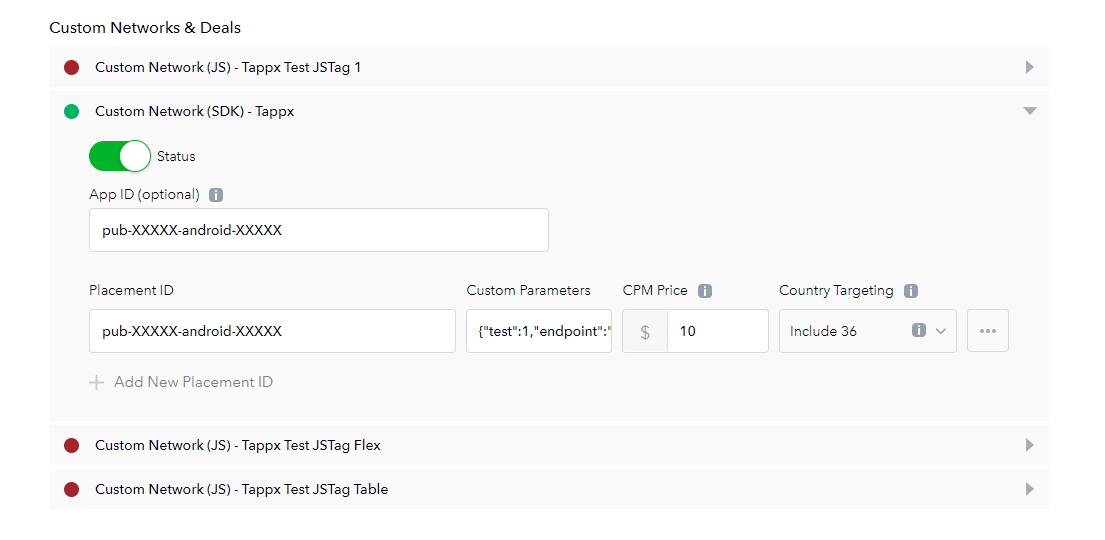
Add the following Tappx information:
- App ID: This is an optional value (we recommend putting the tappxkey).
- Placement ID: This is where the tappxkey must go.
- CutomParameters: Here you can send a JSON with additional values from Tappx. It should only be used if the Tappx technical service team advises you.
If you followed all of the above steps, your ad unit should be created successfully. Dashboard changes can take a while to update.
Tappx © 2024